In the presentation videos, the camera views of the group members should not overlap with the slides. Two ways of achieving this are explained below.
RECOMMENDED: 1. Participant records the video (not the screen sharer)
This is the easiest way but it has a disadvantage of recording the slides in decreased quality and animations may appear even more choppy, depending on the connection. The recorder just have to select side-by-side mode and adjust the camera view sizes before recording the video, as shown below.
You should adjust the view panels so that everyone is visible at the same time.
2. Screen sharer records the video
This way should result in the best quality for the slides and animation in the slides, but the “news reporter delay”; the delayed sound issue when someone else than the recorder starts to speak still persists and is more obvious.
First, the sharer has to select “Portion of Screen” while sharing as shown below.
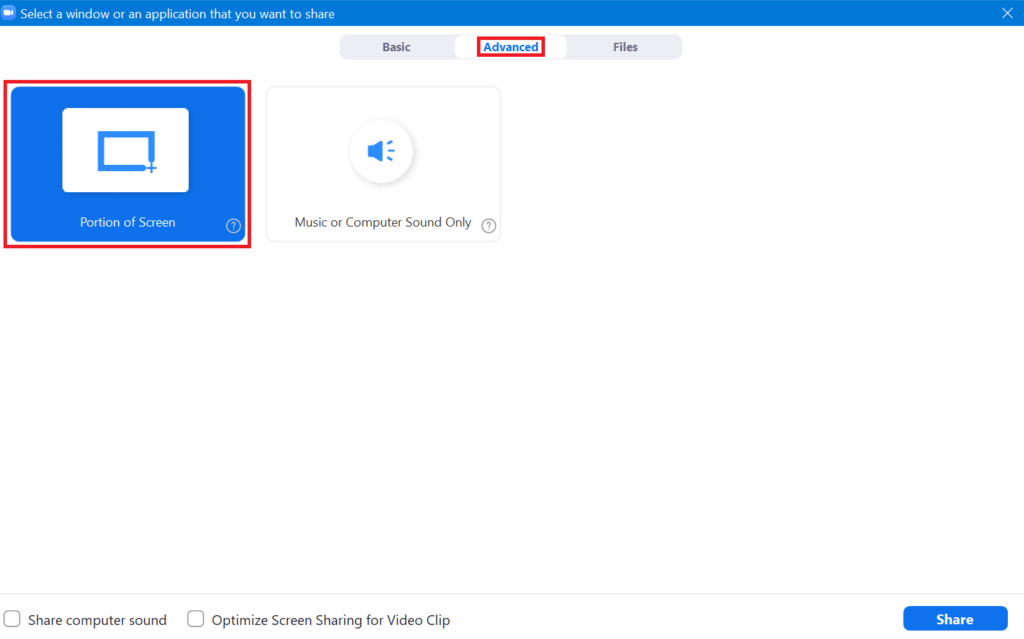
2.1 Presentation without any animation/video
The shared portion should include the presentation area, as below.
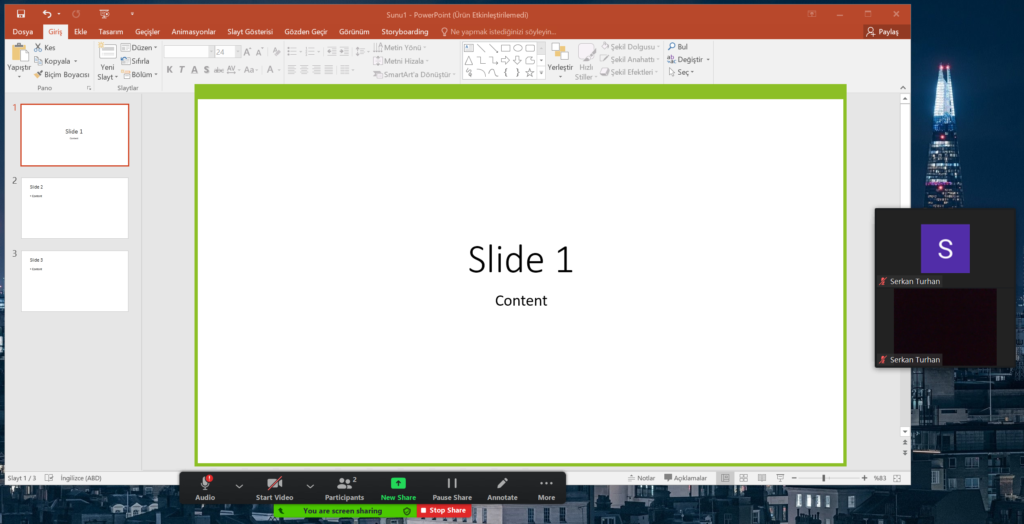
Finally, the recorder has to navigate between slides, which results in an output similar to this:
2.2 Presentation with animation/video
The sharer has to enable the windowed presenting option in PowerPoint file:
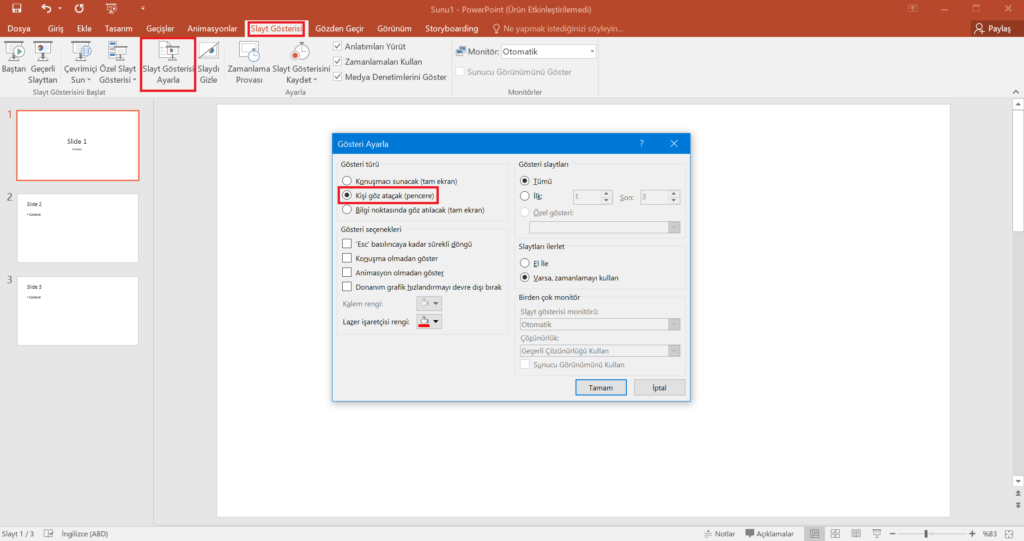
For English version: Slideshow -> Set Up Slideshow -> Enable Browse by an individual (window).
Now once you begin the slideshow, you should see it in a window:
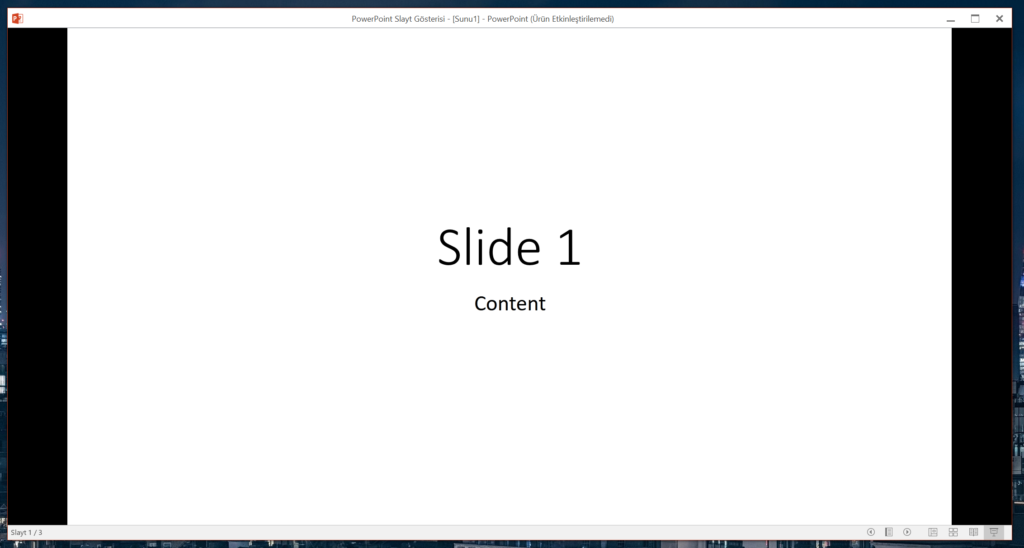
Now all you have to do is to select the shared area to be slideshow (don’t forget to avoid selecting the windows bar) and navigate the slides by arrow keys.
The output may still be choppy:
3. Alternative programs
If you are still unhappy with the results, there are another ways which require a little more work but can yield significantly better results, especially if you have animation/video. You can contact me if you need more details.

